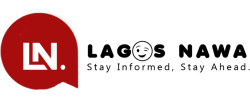Common ways your WiFi router is the cause of your internet problems
Internet problems don’t always stem from issues with your ISP. In many cases, your WiFi router could be the culprit behind them
In the digital age, a stable internet connection is essential for work, entertainment, and staying connected with loved ones.
However, when faced with slow speeds, dropped connections, or intermittent service, the culprit may not always be your internet service provider (ISP).
In many cases, your WiFi router could be to blame for these frustrating internet problems. In this article, we’ll explore why your WiFi router could be causing issues and provide practical solutions to fix them.
Common issues caused by WiFi routers
- Interference: WiFi routers operate on specific frequencies, and interference from other electronic devices or neighbouring networks can disrupt signals, leading to poor connectivity and slow speeds.
- Outdated hardware: Older WiFi routers may lack the latest technology and features needed to support multiple devices and high-bandwidth activities like streaming and gaming, resulting in performance issues.
- Overcrowded channels: In densely populated areas, multiple WiFi networks may operate on the same channel, causing congestion and interference, especially during peak hours.
- Hardware malfunctions: Like any electronic device, WiFi routers can experience hardware failures over time, such as overheating, antenna damage, or firmware glitches, leading to connectivity issues.
How to fix WiFi router-related internet problems
- Optimise router placement: Place your WiFi router in a central location away from
obstructions and electronic devices that may cause interference.
Elevating the router and avoiding metal surfaces can also improve signal strength and coverage.
2. Update firmware: Regularly check for firmware updates for your WiFi router and install them to ensure optimal performance and security.
Manufacturers often release updates to address bugs, improve stability, and add new features.
3. Choose the right channel: Use a WiFi analyser tool to identify the least congested WiFi channel in your area and manually configure your router to use it. This can minimise interference and improve overall network performance.
4. Upgrade hardware: If your WiFi router is outdated or no longer meets your needs, consider upgrading to a newer model with advanced features like dual-band or tri-band support, beamforming technology, and MU-MIMO capabilities for better performance and coverage.
5. Enable quality of service (QoS): Prioritise bandwidth-intensive activities like video streaming, online gaming, or VoIP calls by enabling QoS settings on your router.
This ensures a smoother experience for critical applications, even when other devices are connected to the network.
6. Reset and reconfigure: If you’re experiencing persistent issues, try resetting your WiFi router to factory defaults and reconfiguring it from scratch.
This can resolve software glitches and configuration errors that may be causing problems.
7. Consider mesh WiFi systems: For large homes or areas with multiple dead spots, consider investing in a mesh WiFi system.
These systems consist of multiple nodes that work together to create a seamless WiFi network, eliminating dead zones and providing consistent coverage throughout your home.